If you own a Samsung Smart TV running Tizen OS, you’re just moments away from unlocking a world of entertainment with IPTV apps. This comprehensive guide walks you through installing top-rated IPTV apps like Smart IPTV, Smarters Player Lite, and more. You’ll also learn how to activate them using M3U playlists or login credentials—and troubleshoot common issues along the way.
Installation & Activation Steps
Step 1: Ensure Internet Connection
Make sure your TV is connected to Wi‑Fi or Ethernet for smooth setup.
Step 2: Open Samsung Smart Hub
- Press the Home button on your remote.
- Navigate to Apps.
- Search for:
- Smarters Player Lite (if available)
- IBO Player
- Tivimate
Step 3: Install the App
- Select the app and click Install.
- Once installed, Open it.
Step 4: Activate with M3U or MAC Address
Most IPTV apps require a MAC address shown on screen. Visit the app’s official activation site, for example:
- iboplayer.com
- tivimate.com
Enter your TV’s MAC, upload your M3U file (provided by your IPTV provider), and follow any activation steps (some apps require a one‑time fee).
Common Issues & Fixes
App Not Found in Store?
Your region may be unsupported. Switch your TV’s region to a European country like Germany.
M3U Upload Fails?
Check that your playlist is valid and correctly formatted. Try uploading a basic, trouble‑free version.
Channels Not Working After Activation?
- Confirm your internet speed
- Power‑cycle your TV
- Try an alternative app like Smarters Player Lite
Now you’re ready to enjoy the world of IPTV on your Samsung smart TV!
If you need a powerful subscription compatible with Tizen OS, you can:
🔗 Request an IPTV subscription now
🛠️ or contact support to activate the application


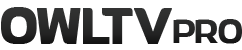


No Comment! Be the first one.